To Enable Device Emulation
To view your theme elements, menu, or application (via the Test screen) in the skin of your target device, go to:
- Testing > Mobile Apps.
- BEFORE you start testing, expand Testing Options.
- Under Device set the value to the desired skin.
- Under Device > Show Device set the value to True.
- Tap Start to start testing.
3. Click OK. This will enable the emulation of the selected Target device in Themes and Menus and Roles and when you run your application in Application Testing.
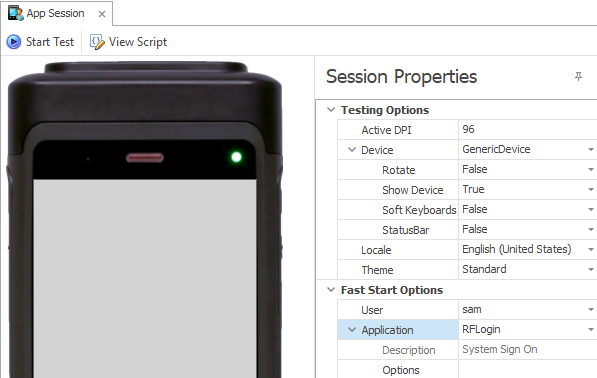
Before Testing: Set Show Device to True
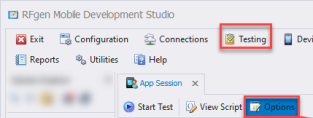
In RFgen versions prior to 5.2.2, click on the Options icon on the ribbon menu to enable Show Device.